To configure Thunderbird on your system please folow the folowing steps:-
1) Click on "TOOLS" and then click on "Account Settings".
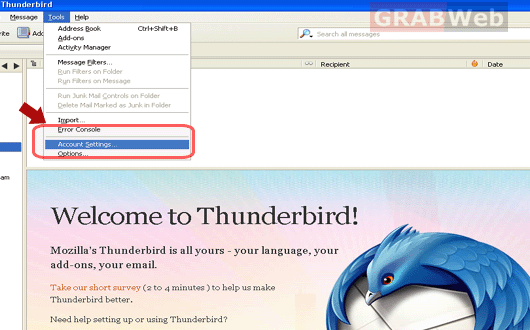
2) Click on "ADD a mail account".

3) You need to insert your email login details.
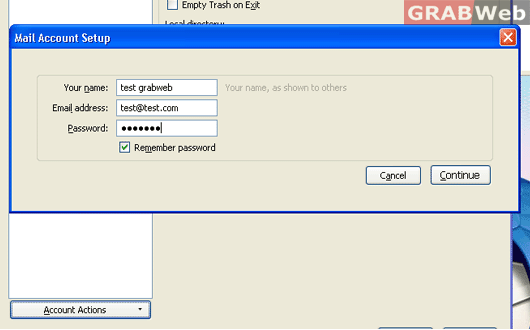
4) Once you have inserted the details you need to Click on "Continue " button.
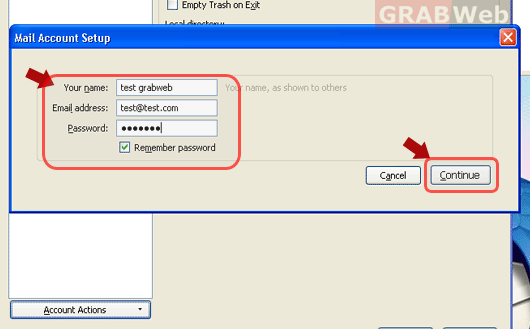
5) Once you have Clicked on "Continue" it will check your mail server setting.
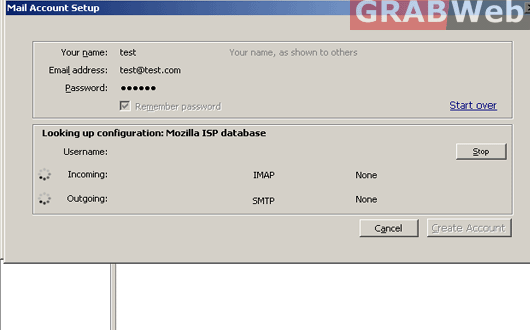
6) Once the server settings has been checked you will get the GREEN signal in fron of both Incoming and Outgoing mail server settings. Once you got the green signal click on "Create Account" and it will create the account itself for the details you have inserted.
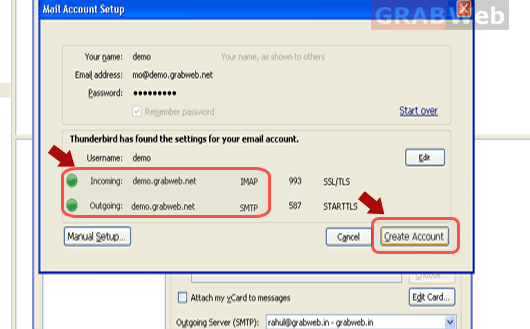
7) When you click on "GET Mail" and you are getting the error "Please insert the password for the user"
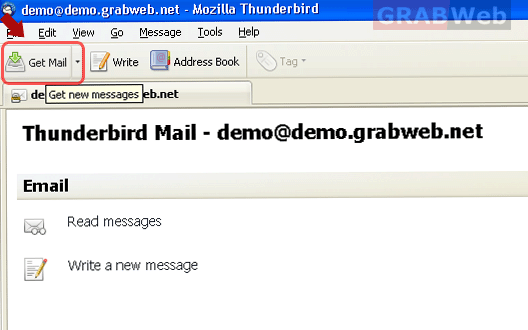
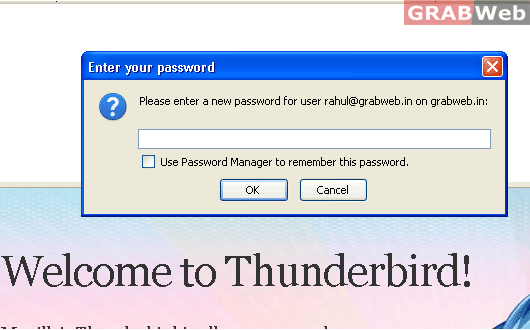
9) In the above box you need to insert your email address password and make sure you check the check box saying "Use password manager to remember this password ".
You may click here if you want to view Flash tutorial for "Configuring Thunderbird email client".
